Other Status Registration: Department Initiation
Use the "Other Visa Types: Department Initiated Scholar Registrations" e-form to notify ISEO of incoming international scholars in statuses not sponsored by ISEO, to include J-2, TN, F-1 OPT employees, J-1 Exchange Visitors sponsored by other organizations (such as Fulbright), and B-1, WB visitors.
The scholar is responsible for completing the full request, but ISEO relies on departmental users to initiate this process.
Registration in iServices will allow us to follow up with the scholar when they arrive to get full registration details and include them in our newsletter mailings, where they can take advantage of the community building programs we offer, as well as immigration news updates.
Step 1: Lookup a scholar record
Find in iServices the Other Visa Types: Department Initiated Scholar Registration request within the Deparmentmal User tasks list.
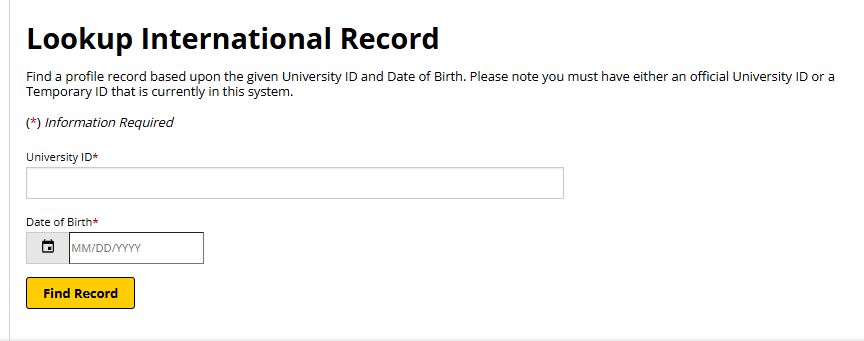
- Selecting any request directly from the Task list opens a page titled "Look Up International Record".
- Departmental users enter the date of birth and iServices ID to link this e-form to the correct scholar profile if a record already exists for the scholar (potentially imported from UCPath).
- If record does not exist, create a new record following the intstuctions in the drawer below.
Add a New Scholar
Many scholars in other visa categories will not have had any data brought into the iServcies system by the time departmental users are initiating this request.
- The "Add New Person" button under the Tasks section (NOTE: if record with identical Date of Birth and email address exists, system will not allow you to create new record and will instead provide you with scholar's current iServices ID and Date of Birth)
- LAST NAME: Enter in ALL CAPS; e.g.: SMITH
- FIRST NAME: Enter with initial letter capitalized; e.g.: John
- This particular name field will be updated by the UCPath name if the scholar will be an employee; the scholar will have an option to provide iServices with their legal name as indicated on passport as well as their preferred name
- DATE OF BIRTH: Use MM/DD/YYYY format; incorrect data will result in scholar not being able to access the request!
- EMAIL ADDRESS: All automated correspondence from iServices will use this email address; incorrect data will result in scholar not receiving access information for iServices
- Note: please avoid "@hanmail.net" email addresses if possible as these tend to not work with UCSD email service
- CAMPUS: Select UCSD Main Campus
- INSTITUTIONAL UNIVERSITY ID: If you know the scholar's UCPath EmplID, enter this; otherwise indicate "no"
- NETWORK ID: If you know the scholar's network ID, enter this; otherwise indicate "no"
After submitting the "Add New Person" request, iServices will display a screen "Work on an Application" with all available actions for the department; select the appropriate action and commence work.
Step 2: Initiate the request
All that is required for this e-form is for departmental users to identify the visa classification the scholar will be arriving under.
- If you are uncertain, use your best guess on what this will be.
- Submitting this e-form will trigger an automated email to the scholar asking them to proceed with completing registration.