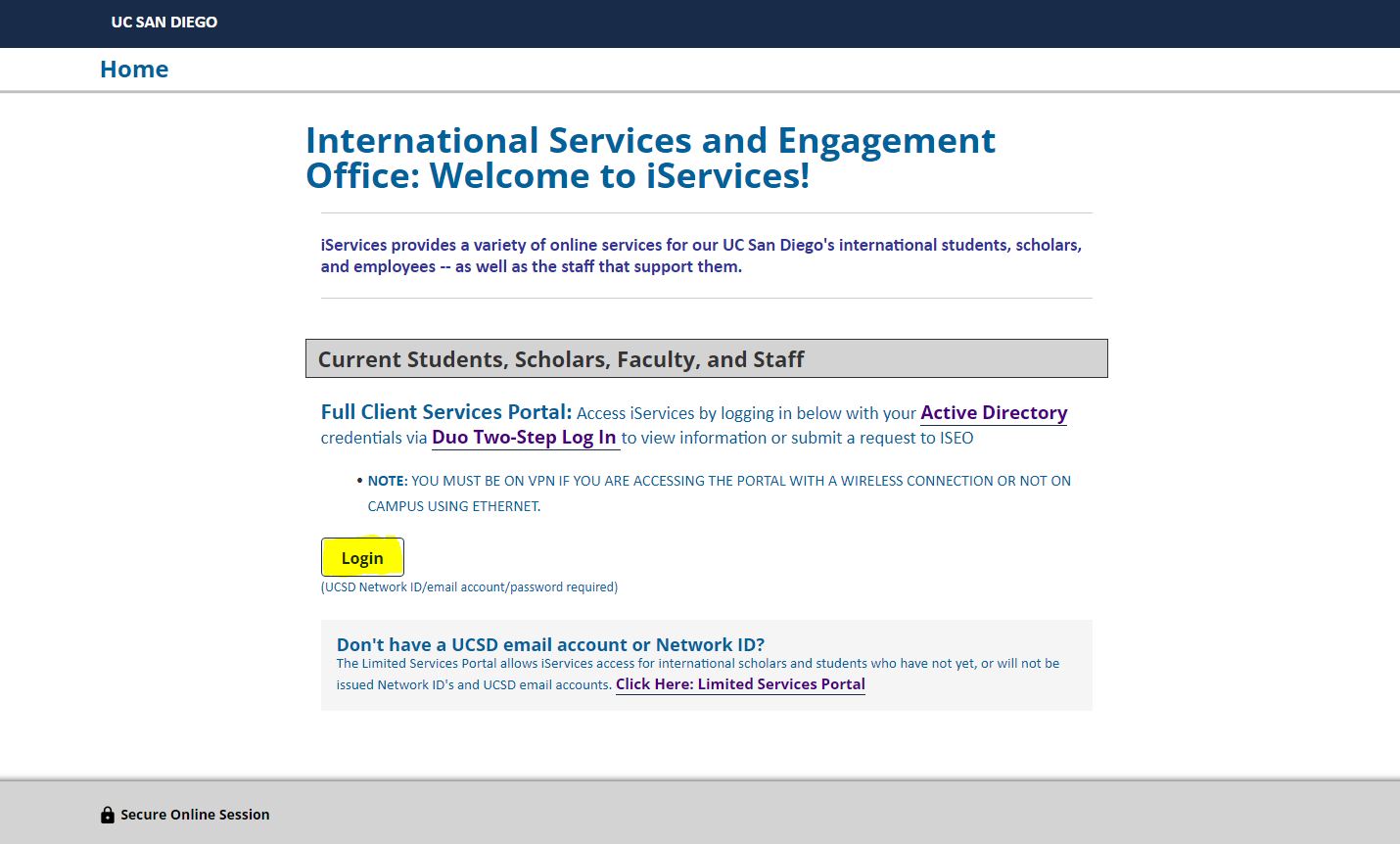iServices Instructions for Faculty/Scholars
iServices is the online portal used by departments and the international faculty/scholars that will require spnsorship by UC San Diego. The submission of the request through iServices will notify the International Services and Engagement Office (ISEO) and provide ISEO with the appropriate paperwork for their prospective visa classification. Once a request is submitted via iSerives a Scholar Advisor will review the information and documentation submitted by the department and international faculty/scholar to issue the DS-2019 for J-1 status, or to file your employment-based petition with U.S. Citizenship and Immigration Services (USCIS). Incorrect information could negatively impact a future immigration benefit so please pay careful attention to all instructions on this website and in the online application itself.
iServices Basics
iServices provides a variety of online services for our UC San Diego's international students and faculty/scholars -- as well as the staff that support them. Each request in iServices consists of multiple eforms that help the scholar team obtain the information and documents needed to process the requested status (J-1, H-1B, etc.). Below are instructional directions and tips to help guide you through navigating the system.
Each scholar record will have a unique identifier, what we call the "iServices ID number," and which the system refers to as "University ID" in iServices. We use "iServices ID" to distinguish it from the University's Employee ID number from UCPath since they are not always the same. The iServices ID number will vary, depending upon a scholar's individual situation, and could be either a Temporary ID, a UCPath EmplID, or our previous system's ID that was migrated over to iServices. And if they were/are a student at UC San Diego, they could have a student ID (PID) number.
- New iServices records are automatically assigned a "TEMP999999" ID number by iServices unless a department already knows the UCPath EmplID and enters it when creating a new scholar request
- Existing scholar records migrated from our old system will have an "FS9999" ID
- Scholars who were/are students may have a student number "A999999999" (PID)
- Scholars may have their TEMP ID or FS ID updated to UCPath EmplID in one of two ways:
- UCPath datafeed brings the EmplID into the scholar's iServices record
- The scholar self-reports the EmplID number when registering in iServices after arrival
NOTE: We have updated iServices such that most all scholar records who have UCPath EmplIDs have had their TEMP or FS IDs updated to UCPath EmplIDs. When attempting to login to iServices with what you think is your University ID, if the login is unsuccessful it could be that the system has one of the above different IDs linked to your record. If you are a paid UC San Diego employee, likely we will have your UCPath Employee ID in the system and you should login to "Full Client Services" portal (see drawer below).
Those scholars without a UCPath EmplID will continue using their TEMP or FS ID for the duration of their program activity at UC San Diego.
Departmental users are required to add a new scholar record and initiate any requests for an incoming scholar. (J-1/H-1B/TN/E3/O-1). After the request is initiated, an invitation email is automatically sent to incoming scholars detailing the credentials to login and a link to the Limited Services Portal.
Limited Services Portal: Primarily designated for incoming scholars or those who do not have a UC San Diego email account and Network ID. This allows them access iServices without needing to being connected to the UCSD VPN. Logging in to the Limited Services Portal will always require the following information.
- Date of Birth
- iServices ID number (provided via email from ISEO)
- Limited Access Pin number (provided via email from ISEO)
 After arriving to San Diego
After arriving to San Diego, your department may issue you a UC San Diego email account, Network ID, and Employee ID number.
-
If you are issued a UC San Diego email/AD network ID, you can update iServices with this information when you register with our office through your "Registration" eform (whether J-1 or Employment-based." Once this is processed, you will access iServices through the Full Client Services Portal utilizing your Active Directory credentials and completing the Duo Two-Step authentication.
Troubleshooting - If you encounter any difficulty accessing iServices, please email ischolars@ucsd.edu.
-
VPN: VPN is not required when accessing iServices via the Limited Services Portal.
-
Request New Limited Access Pin: Please be sure to save the log in credentials provided to you, however if you are not able to locate your limited access pin, you can use your University Identification Number and select "E-mail me my Limited Access PIN" to receive your pin.
For all current scholars who were able access to our previous client portal (ISD), please view the following instructions to identify which of the new iServices Portals is the correct access point for you. If you encounter any difficulty accessing iServices, please email
ischolars@ucsd.edu.
iServices allows for two different points of access, Full Client Services and Limited Client Services.
- Full Client Services Portal: Scholars with department issued UCSD email accounts and Network ID's connected to the UCSD VPN.
- Access iServices by logging in with your Active Directory credentials via Duo Two-Step Log In to view information or submit a request to ISEO.
- The UCSD VPN creates a virtual private connection over public networks using encryption and other security checks to help protect against computer data transmission interception.
- Troubleshooting full client services:
- VPN: If you are off-campus or on-campus but using wifi, please verify that you are connected to a UC San Diego VPN
- Note: if you are on campus, using WiFi, you must still connect to a UC San Diego VPN.
- Network ID: your network ID will typically be the first half of your UCSD email (kingtriton@ucsd.edu) before the "@" portion of your UC San Diego issued email address.
- Limited Services Portal: Primarily designated for incoming scholars or those will not be eligible for a UCSD email account and Network ID.
As you complete your request in iServices, you will be asked to submit documents that your advisor requires to process the request.
- Format: Acceptable file formats are: PDF, JPG, GIF, BMP, and PNG.
- Size: Maximum file size is 30 MB.
- Uploading: Upload issues may occur if there are special characters in the document filename.
- Do not use any spaces or characters (- * _ : /) when naming any documents for uploading.
- Combine file: The system will also only accept one file upload in each datafield. If you have multiple documents to upload in one field, please save all documents into one file prior to uploading.
- If system is slow to respond upon a submission, wait patiently; clicking the submit button again before system finishes processing the first submit will generate an error
- There are a number of issues that could lead to a "Bad Request Error;" try these options in this order to resolve the issue
- File size too large (see drawer above for specifications)
- File name may use special characters that are not allowed (see above drawer)
- Shut down system and reopen (may clear something stuck in the system)
- Clear all cookies and your cache and then try again
- Try changing operating platform or browser
Payments must always be initiated by the department contact that is assisting with the the submission of the request to ISEO.
- DS-2019 (J-1 Status): J-1 fees can be paid by either the scholar or department, the department contact processing the request will indicate the request type and responsible party.
- If your sponsoring department has requested that you pay the service fee for this request, you will receive an automated email with subject line: “Payment Request for [SCHOLAR NAME]” you will need to pay this fee so that ISEO can process the DS-2019 request.
- Tip: Make sure you arrange with your bank to allow for foreign payment transactions on the credit card before attempting to pay.
- Institutional policy requires that departments pay the service fee for all scholars appointed in Postdoctoral appointments at UC San Diego.
- H-1B/E-3: All ISEO service fees MUST be paid by the sponsoring department.
- Fees are not rechargeable to the scholar. The scholar cannot reimburse the department for these fees.
If you have questions about the payment process, contact ifsorecharge@ucsd.edu or visit ISEO’s Recharge Webpage.
CLICK ON THE BUTTON FOR INFORMATION FOR THE FOLLOWING PROCESSES IN THE iSERVICES PORTAL
J-1 Requests
Frequently Asked Questions
- Why does ISEO require the name and gender on my immigration documents match what is listed on my Passport?
- Response: Due to Federal requirements, immigration documents must use information noted on your Passport biographical page including your name and gender. Please review the Gender Recognition Act.
- I do not go by the name on my Passport, can ISEO use my lived by name?
- Response: Please be sure to include both your preferred name and gender within your IServices request. We will use your lived by name when the legal Passport name is not required.
- You can update your preferred name and gender at anytime after your request has been submitted. Depending on your visa type, please log into IServices and update either the "J-1 Name Change Request" or the "H-1B Amendment Request" in which you will complete the "H-1B Name Change Request" form.
Your department contact must begin Initial, Transfer- In, Extension, Amendment, and Change of Status Requests in iServices.
Depending on the request, your department may send you an email requesting that you to log into iServices and add information. Once you Submit the information in iServices, it will be sent back to the department contact to complete the request before they submit it to ISEO.
You will need to initiate Registrations, Change of Address, or Change of Contact Information requests in iServices.
Your department contact will not invite you to complete these tasks.
Once you submit the information in iServices, it will be sent to ISEO and reviewed.
You have rights regarding your personal data:
-
Access: You have the right to access the personal data we may hold about you and the purposes for which we are using it. We may ask for proof of your identity. Upon receipt of such a request we will attempt to respond to you as soon as possible.
-
Rectification: You have the right to request that we amend any personal data which is incorrect or requires updating.
-
Erasure: You have the right to request that we delete any personal information pertaining to you. We will assess any deletion request on a case by case basis and will endeavor to respond to you as soon as possible. Note however that certain U.S. laws may require that we retain certain information.
If you would like to exercise any of these rights, please contact ischolars@ucsd.edu.
 After arriving to San Diego, your department may issue you a UC San Diego email account, Network ID, and Employee ID number.
After arriving to San Diego, your department may issue you a UC San Diego email account, Network ID, and Employee ID number.